Effectively using task managers and structured to‑do lists can help you regain control, boost productivity, and actually complete your work rather than just plan it. Here’s a practical guide on how to make them work for you:
Choose the Right Task Manager
Select a tool that fits your needs and workflow. Popular options include Todoist, Microsoft To Do, Notion, or Trello. Consider factors like:
- Ease of use: Simple interface for quick task entry (e.g., Todoist’s natural language input).
- Features: Prioritization, due dates, recurring tasks, or collaboration options.
- Cross-platform sync: Ensure it works on your phone, desktop, and browser.
- Integration: Syncs with calendars (Google Calendar, Outlook) or other tools (Slack, Zapier).
For example, Todoist is great for personal productivity with its clean design, while Trello suits visual thinkers with its board-based system. - Capture Everything Immediately
Use the task manager as your central hub for all tasks. Add tasks as soon as they come to mind to avoid forgetting them.- Use quick-add features (e.g., “Buy groceries tomorrow 5pm” in Todoist).
- Leverage mobile apps or browser extensions for on-the-go capture.
- Include personal and work tasks to have a complete overview.
- Organize with Structure
Break tasks into manageable categories or projects to reduce overwhelm:- Projects: Group tasks by context (e.g., “Work,” “Personal,” “Errands”).
- Priorities: Use labels or flags (e.g., Todoist’s P1-P4 priority levels) to highlight urgent tasks.
- Due Dates: Assign realistic deadlines to avoid procrastination.
- Subtasks: Break large tasks into smaller steps (e.g., “Plan meeting” → “Draft agenda,” “Book room”).
Example: In Notion, create a database with columns for status (To Do, In Progress, Done) and due dates.
- Adopt a Prioritization Framework
Use methods like:- Eisenhower Matrix: Sort tasks into Urgent/Important quadrants to focus on what matters.
- Time Blocking: Assign specific times for tasks in your calendar (e.g., Google Calendar integration).
- 2-Minute Rule: If a task takes less than 2 minutes, do it immediately instead of adding it.
Review daily to focus on 3–5 key tasks (e.g., Microsoft To Do’s “My Day” feature).
- Leverage Automation and Reminders
-
- Set recurring tasks for habits (e.g., “Water plants every Sunday” in TickTick).
- Use location-based reminders (e.g., “Buy milk when near supermarket” on iOS Reminders).
- Automate repetitive tasks with integrations (e.g., Zapier to create tasks from emails).
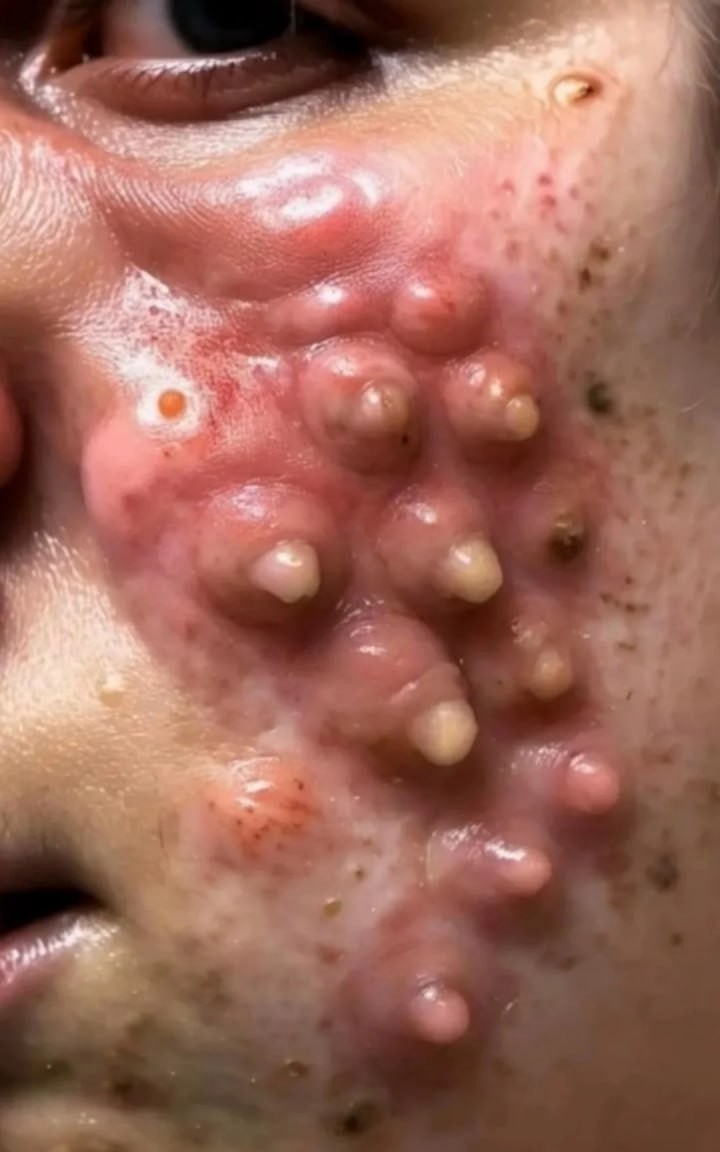
- Avoid Common Pitfalls
- Overloading: Don’t add too many tasks; aim for realistic daily goals (3–5 big tasks).
- Neglecting Reviews: Unreviewed lists become chaotic—set reminders for weekly cleanups.
- Vague Tasks: Be specific (e.g., “Email Sarah about project deadline” vs. “Email Sarah”).
- Ignoring Notifications: Turn off non-essential alerts to avoid distraction.
- Experiment and Adapt
- Test different tools or workflows (e.g., Kanban boards vs. lists) to find what works.
- Adjust based on your schedule or workload (e.g., simpler lists during busy weeks).
- Use templates for recurring projects (e.g., Notion’s project management templates).
- Avoid Common Pitfalls
Quick Tips for Success:
-
-
- Start small: Add 1–2 tasks to test a tool before committing.
- Use keyboard shortcuts (e.g., Todoist’s “q” for quick add) to save time.
- Sync with your team’s tools for collaborative projects (e.g., Trello or Asana for shared boards).
-
By consistently capturing, organizing, and reviewing tasks with a system tailored to your needs, you’ll reduce stress and boost productivity. If you’d like recommendations for specific tools or a workflow for a particular use case (e.g., student, freelancer, team lead), let me know!
-



