Mind maps are powerful tools for brainstorming, organizing thoughts, and planning projects visually. By leveraging online platforms, you can create, share, and collaborate on mind maps with ease. Here’s a step-by-step guide to creating effective mind maps online, along with tips to maximize creativity and productivity.
Step 1: Choose the Right Online Mind Mapping Tool
Select a tool that aligns with your needs, considering ease of use, features, and collaboration options. Popular online mind mapping tools include:
-
Miro: Ideal for collaborative, visual workspaces with templates and integrations (e.g., Slack, Google Drive).
-
MindMeister: User-friendly with real-time collaboration and presentation modes.
-
XMind: Great for detailed, professional mind maps with export options (e.g., PDF, Word).
-
Coggle: Simple, free-tier option for quick mind maps with Google Drive sync.
-
Canva: Offers visually appealing templates for creative mind maps, good for presentations.
-
Key Features to Look For:
-
Drag-and-drop interface for easy node creation.
-
Collaboration features (real-time editing, comments).
-
Export options (PNG, PDF, or integrations with tools like Notion).
-
Templates for brainstorming, project planning, or study notes.
-
Cross-platform access (browser, mobile apps).
Tip: Start with free versions (e.g., Coggle’s free plan or Miro’s basic tier) to test before committing to a paid plan.
-
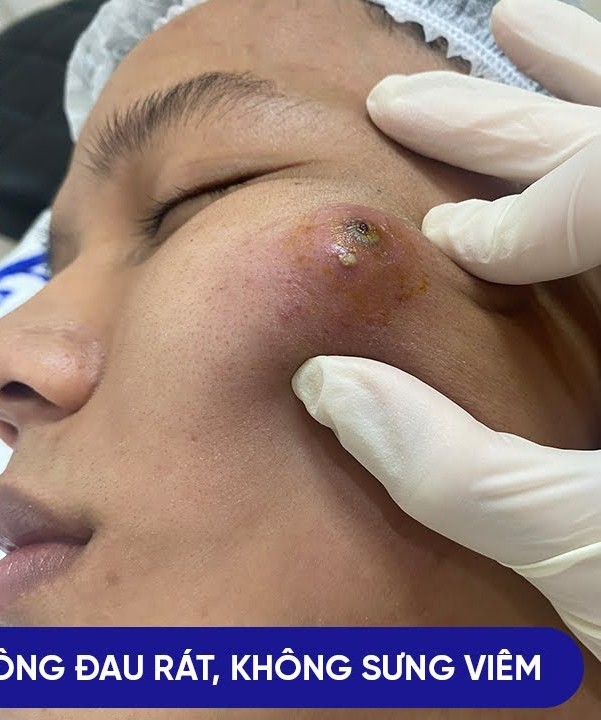
Step 2: Define Your Central Idea
Start with a clear, concise central topic or question that anchors your mind map. This is the core node from which all ideas will branch.
-
Examples: “2025 Marketing Plan,” “Essay Outline,” “Brainstorm Startup Ideas.”
-
Place the central idea in the middle of the canvas for radial expansion.
-
Use bold text, a distinct color, or an icon to make it stand out (e.g., Miro’s shape customization).
Step 3: Add Main Branches for Key Categories
Create 3–6 main branches radiating from the central idea, representing core themes or categories.
-
For Brainstorming: Use broad categories like “Goals,” “Challenges,” “Resources.”
-
For Project Planning: Use phases like “Research,” “Execution,” “Review.”
-
For Study Notes: Use topics like “Key Concepts,” “Examples,” “Questions.”
-
Use short phrases or single words for clarity (e.g., “Budget” instead of “Project Budget Details”).
-
Most tools (e.g., MindMeister) let you color-code branches for visual distinction.
Step 4: Expand with Sub-Branches
Add sub-branches to each main branch to break down ideas further.
-
Example: For a “Marketing Plan” branch, add sub-branches like “Social Media,” “Email Campaigns,” “SEO.”
-
Keep sub-branches concise to avoid clutter.
-
Use tools like XMind’s “drill-down” feature to focus on specific branches without overwhelming the view.
Step 5: Enhance with Visual Elements
Leverage the visual nature of mind maps to improve clarity and engagement:
-
Colors: Assign different colors to branches for quick recognition (e.g., red for urgent tasks, blue for ideas).
-
Icons/Emojis: Use icons to represent concepts (e.g., a lightbulb for ideas in Coggle).
-
Images: Upload relevant images or diagrams (e.g., Canva’s image library for inspiration).
-
Connections: Draw lines between related nodes to show relationships (e.g., Miro’s connector tool).
-
Tip: Keep visuals minimal to avoid overwhelming the map—focus on clarity.
Step 6: Use Collaboration Features for Teamwork
For group projects, use real-time collaboration features:
-
Share links to invite team members (e.g., MindMeister’s shareable links).
-
Assign tasks or add comments to nodes (e.g., Miro’s tagging feature).
-
Use version history (e.g., Coggle) to track changes and revert if needed.
-
Export or integrate with tools like Trello or Slack for task management.
Step 7: Review and Refine
Regularly revisit your mind map to keep it relevant:
-
Brainstorming: Add new ideas as they emerge and prune irrelevant ones.
-
Planning: Update tasks as they progress (e.g., mark completed nodes in XMind).
-
Studying: Highlight key areas to focus on before exams.
-
Use presentation modes (e.g., MindMeister) to share your mind map in meetings or study groups.
Best Practices for Effective Mind Maps
-
Keep It Simple: Avoid overcrowding—limit branches to essential ideas.
-
Use Hierarchy: Main branches for big ideas, sub-branches for details.
-
Be Flexible: Rearrange nodes as ideas evolve (drag-and-drop in most tools).
-
Leverage Templates: Start with pre-built templates (e.g., Canva’s mind map templates) to save time.
-
Sync with Other Tools: Export to PDF for sharing or integrate with task managers (e.g., MindMeister’s Todoist integration).
Common Pitfalls to Avoid
-
Overcomplicating: Too many branches or details can make the map hard to read.
-
Ignoring Structure: Randomly placed nodes reduce clarity—stick to a radial layout.
-
Neglecting Updates: Outdated mind maps lose value—set reminders to review.
-
Poor Tool Choice: Avoid tools with limited export options if you need flexibility.
Example Workflow: Planning a Blog Post
-
Central Idea: “Blog Post: Sustainable Living.”
-
Main Branches: “Topics,” “Research,” “Writing,” “Promotion.”
-
Sub-Branches:
-
Topics: “Eco-friendly habits,” “Renewable energy,” “Zero-waste tips.”
-
Research: “Stats on waste,” “Expert quotes,” “Case studies.”
-
Writing: “Outline,” “Draft,” “Edit.”
-
Promotion: “Social media,” “Newsletter,” “Guest posts.”
-
-
Visuals: Green for eco-related nodes, blue for writing tasks.
-
Collaboration: Share with editors via Miro for feedback.



